I had some time in the holidays to read the recently published book "Talend Open Studio Cookbook" by Rick Barton. I have to admit, I was quite impressed by this book!
I can highly recommend it to everyone who is looking into getting started with Talend Data Integration but also to someone who has some experience with it, as there are quite a lot of useful tips and tricks mentioned as well.
The book takes a very practical approach, which ensures that you are up-to-speed in a very short amount of time. It covers all the essentials (from creating data integration jobs to finally scheduling them) plus covers some more advanced topics as well.
Overall the book is very well structured and brings across best practices in a very easy to understand manner. All the exercises focus on creating only the required functionality, so you start off with an already partially build data integration job and only fill in the required pieces, which makes it indeed a very good experience. The accompanying files all worked very well and I have to applaud the author for providing both the "partially build" job files as well as the completed ones.
In a nutshell: A highly recommended book - go out and get it!
Open source business intelligence tutorials: Pentaho, Talend, Jasper Reports, BIRT and more.
Topics: Data Integration, Data Warehousing, Data Modeling, BI Server Setup, OLAP, Reporting, Dashboarding, Master Data Management and many more.
Monday, December 30, 2013
Monday, December 9, 2013
Pentaho 5.0 Reporting by Example: Beginner’s Guide (Book review)
Ok, ok ... I said in the previous blog post that it was the last one for this year, but I certainly mustn't let the year end without mentioning the best book yet on Pentaho Report Designer: Pentaho 5.0 Reporting by Example: Beginner’s Guide!
It has taken quite a long time for somebody to publish a book on PRD for end users. Mariano García Mattío and Dario R. Bernabeu did an excellent job in explaining the broad functionality of PRD in an easy accessible manner. This is certainly a book that I will recommend to anyone starting out with PRD!
I was also asked to review the book (along with Dan) which was quite an interesting experience. So all in all a big thumbs up for this books ... go out an get it!
It has taken quite a long time for somebody to publish a book on PRD for end users. Mariano García Mattío and Dario R. Bernabeu did an excellent job in explaining the broad functionality of PRD in an easy accessible manner. This is certainly a book that I will recommend to anyone starting out with PRD!
I was also asked to review the book (along with Dan) which was quite an interesting experience. So all in all a big thumbs up for this books ... go out an get it!
Sunday, December 8, 2013
Going Agile: Test your Pentaho ETL transformations and jobs with DBFit and ETLFit
Going Agile: ETLFit (Testing)
This article is part of the Going Agile series of articles.
Articles published so far:
A very big thanks to Matthew Carter for writing a PDI fixture for FitNesse (find the original announcement here as well as a quick starter guide here)! As you can find out on the git page, Matthew was very much inspired by Ken Collier’s book Agile Analytics (see my book review here - once again, a book I highly recommend).
Unfortunately, I couldn't hear many people applauding Matthew for this effort, so let me use this opportunity here to say: Well done and thanks a lot!
Unfortunately, topics such as testing do not earn much attention … when they really should.
Having said this, let’s learn a bit more about it.
Initial Setup
I just briefly talk you through this. In the Terminal navigate to a suitable location where you can install both ETLFit and DBFit:
Project webpage:
git clone git@github.com:falling-down/etlfit.git
Download dependencies
mkdir dbfit
cd dbfit
mv ~/Downloads/dbfit-complete-2.0.0.zip .
unzip dbfit-complete-2.0.0.zip
Adjust dbfit path in etlfit build.sh
cd ../etlfit
vi build.sh
Change the _HOME env variable value respectively:
_HOME=~/
to
_HOME=../
Note: You might also have to change $_HOME/dbfit/lib/fitnesse-standalone.jar to $_HOME/dbfit/lib/fitnesse-standalone-20140903.jar.
It’s time to build ETLFit now:
sh ./build.sh
Next create the jar:
cd classes
jar -cvf etlfit.jar etlfit
Copy the resulting jar file to the lib directory of DbFit:
cp etlfit.jar ../../dbfit/lib
You can copy the provided EtlFit subwiki to your FitNesseRoot directory.
cd ..
cp -r test/EtlFit ../dbfit/FitNesseRoot/
Note: If the FitNesseRoot folder doesn't exist yet, just start the server (as shown below) and it will be automatically created. Then add the files and restart it.
Now start the Fitnesse Server (More details here):
Now start the Fitnesse Server (More details here):
cd ../dbfit
sh ./startFitnesse.sh
Then check out the ETLFit example in your favourite web browser:
Read the content of this page properly!
Create your first test (very simple)
Read this page:
So let’s create a very basic test (without a Kettle job or transformation):
Just type in the base URL followed by a slash and the the filename in CamelCase:
This will directly open in the editor:
Insert the following lines into the editor window:
!path lib/*.jar
!|dbfit.PostgresTest|
!|Connect|localhost|postgres|postgres|test|
!|Query| select 'test' as x|
|x|
|test|
The wiki lines above do the following (explanation line by line):
Load DBFit extension into FitNesse
Define database type: PostgresTest tells DbFit to connect to a PostgreSQL DB. There are other connections available as well, like MySQLTest, OracleTest, etc. A full list can be found here.
Define connection details
Define test query
Define result set columns that you want to use (you can cherry pick here)
Define the expected results
Please note that you have to adjust the database type and connection details according to your setup.
Once you save this it will look like this:
Then click Test in the top page menu bar and the test will be executed: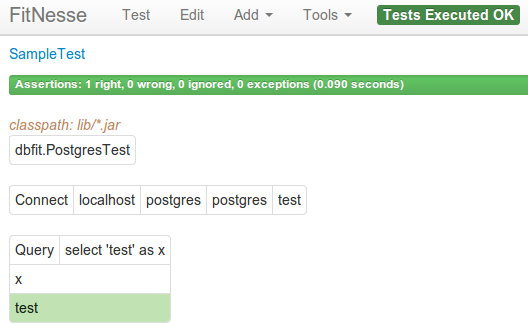
Test results are nicely presented on this page.
Another nice thing here is that the PostgreSQL driver is already installed, no additional setup and configuration necessary.
Putting it all together: Test with FitNesse and ETLFit
Let’s get a bit organized and set up a subwiki page:
Just leave the default content in the editor and then click Save.
The main wiki page (FrontPage) cannot be edited directly via the web browser, so open the following file (adjust the paths according to your setup):
vi dbfit/FitNesseRoot/FrontPage/content.txt
Note: Adjust the path to ETLFIT_HOME according to your setup.
Add:
!4 Subwikis
* .DbFit
* .MyProject
just before !-</div>-!
You should now see the links to the sub-wiki:
Click on the .MyProject link now and you will be presented with a fairly empty page:
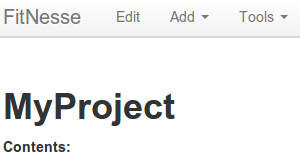
Next we have to let FitNesse know where to find the code to run the ETLFit fixtures. Click on Edit and this at the top (do not replace the default content):
!path lib/*.jar
Click Save next.
Next we will add the connection details and Kettle parameters to a dedicated Setup Page, which you can access via this URL:
localhost:8085/MyProject.SetUp
Config details stored in the SetUp page will be available to all pages in your subwiki.
# SetUp
!|dbfit.PostgresTest|
!|connect|localhost:5432|postgres|postgres|test|
!|etlfit.RunKettleFixture|
| set java home | /usr/java/jdk1.7.0_75 |
| set kettle directory | /opt/pentaho/pdi/pdi-ce-5.0.1-stable/ |
| set etl directory | /home/dsteiner/Dropbox/Pentaho/Examples/PDI/etlfit/ |
Please note that you have to adjust the configuration details according to your setup.
Make sure you add the trailing slashes to the last two parameters. There are more parameters available, this is just a starting point.
Save the page.
Go back to http://localhost:8085/MyProject
If you want to add a test page now, you can simple do this via the main menu: Add > Test Page:
Provide a name for the test page (e.g. SampleTest). It is a good practice to suffix your test pages with Test and your test suite pages with Suite.
Now define the test details. First we clear the way (not really necessary), then we create the source and target tables. Next we insert the source dataset, then we execute the query with all required parameters and finally we define the result dataset query and what we expect as result dataset. In the end we drop all the tables again to keep everything tidy and rerunable.
### The set up
# create tables
!| execute | drop table if exists test.test4 |
!| execute | drop table if exists test.test5 |
!| execute | create table test.test4 ( city varchar(20), amount int ) |
!| execute | create table test.test5 ( city varchar(20), amount int, a char(1), b char(1) ) |
# insert rows
!| insert | test.test4 |
| city | amount |
| london | 30 |
| new york | 25 |
| miami | 45 |
# Remember to commit so that the transformation can act on the data.
!|commit|
### The execution
# Remember to declare the fixture name because DbFit is controlling the page.
!| etlfit.RunKettleFixture |
| run transformation | tr_test | with | !-
VAR_A=a,
VAR_B=b -! |
# Tip: If your transformation has many parameters you can use the !- -!
# enclosure to list them on multiple lines.
# This will help the readability of your test.
### The evaluation
!| query | select * from test.test5 |
| city | amount | a | b |
| london | 30 | a | b |
| new york | 25 | a | b |
| miami | 45 | a | b |
### The tear down
# Put your environment back the way you found it.
!| execute | drop table test.test4 |
!| execute | drop table test.test5 |
Save this now.
I created this very simple (and not very useful) transformation which accepts two parameters called VAR_A and VAR_B:
On the following page you will see an indicator that the test is running and once completed, you will be presented with the results:
More further down the page you can see which rows in the resultset were valid:

So you completed your first test setup and saw the results … quite impressive, isn’t it? This was of course just a simple example, go ahead and explore some of the other options. More useful tips and tricks can be found on etlaholic’s excellent Starter Guide.
Final words
Using a Wiki page as a means of setting up a test is certainly a very interesting approach which makes the whole topic quite accessible to not so technical minded/skilled people as well. I do hope that ETLFit as well as DBFit gain some more momentum and support. DBFit currently doesn’t support many databases, so you might not be lucky enough to use it on every project you work on. But let’s hope that this changes in future! All in all, make sure you start using some sort of automated testing as soon as possible - I know it is a bit of a learning curve and it will take a bit of time, but once you start using ETLFit/DBFit in example, you won’t look back!Wednesday, November 20, 2013
Expose your Pentaho Kettle transformation as a web service
Did you know that you can expose your Kettle transformation quite easily as a web service? I will quickly walk you through the setup based on a very simple example:
Imagine we are a UK store selling second hand lenses. We store our inventory in a database, prices are in GBP, we want to convert them to USD as well as we have some customers in the US. Furthermore, we want to give the calling app the possibility to retrieve a list from our inventory based on the lens mount.
This is how our transformation looks like (for simplicity and so that you can easily run the transformation on your side I used a fixed sample dataset and a filter to simulate a db input):
We set up our transformation to accept a parameter called VAR_LENS_MOUNT. We retrieve the value of this parameter using the Get Variables set and join it to the main flow. Then we use the Filter rows step to keep only records that match the requested lens mount value. As said, normally we would have a Table input step instead and write a query therefore (but then you cannot run my sample as easily).
The next task is to get the current conversion rate GBP to USD. We use the HTTP Web Service step therefore with following URL:
http://finance.yahoo.com/d/quotes.csv?e=.csv&f=c4l1&s=GBPUSD=X
Thanks to Yahoo we can retrieve this conversion rate for free. We do some post processing to extract and clean the values and finally join them to the main stream. Next we use the Calculator step to calculate the amount of USD based on the conversion rate we just retrieved.
The final step is to set up the Json output set:
Set the Json output step up like this:
- Make sure that Nr of rows in a block is left empty so that all rows get output inside one block only.
- Tick Pass output to servlet.
Click on the Fields tab and then on Get Fields to auto-populate the grid: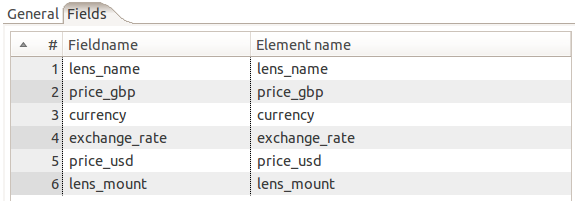
Save your transformation.
Next let’s start Carte. Navigate inside your PDI directory and run:
sh carte.sh localhost 8181
This will start Carte on your local machine on port 8181.
To make sure that the server is running properly, go to your favorite web browser:
http://localhost:8181/
Provide the following default username and password: cluster, cluster
Let’s call the web service from your favorite web browser:
You don’t have to copy the ktr to the server, just leave it where it is.
Just run this URL:
http://127.0.0.1:8181/kettle/executeTrans/?trans=%2Fhome%2Fdsteiner%2FDropbox%2Fpentaho%2FExamples%2FPDI%2Fexpose-ktr-as-web-service%2Fsample2.ktr&VAR_LENS_MOUNT=m42
You can see that we specify the full path to our transformation. Make sure you replace forward slashes with: %2F
If you have blanks in your filename, you can just leave them there.
Any parameters are just passed along: Use exactly the same name in the transformation. In this case we only wanted to retrieve a list of m42 mount fit lenses.
Now you can see the json output in your browser:
Other steps that support the Pass output to servlet option are the Text file output and the XML output. In this example we just accessed our transformation directly on the file system from Carte. Alternatively you can configure Carte as well to access the transformation from a repository.
You can download the sample file from here.
For more info have a look at Matt's blog post on the same subject and the Pentaho Wiki (here).
Subscribe to:
Comments (Atom)

